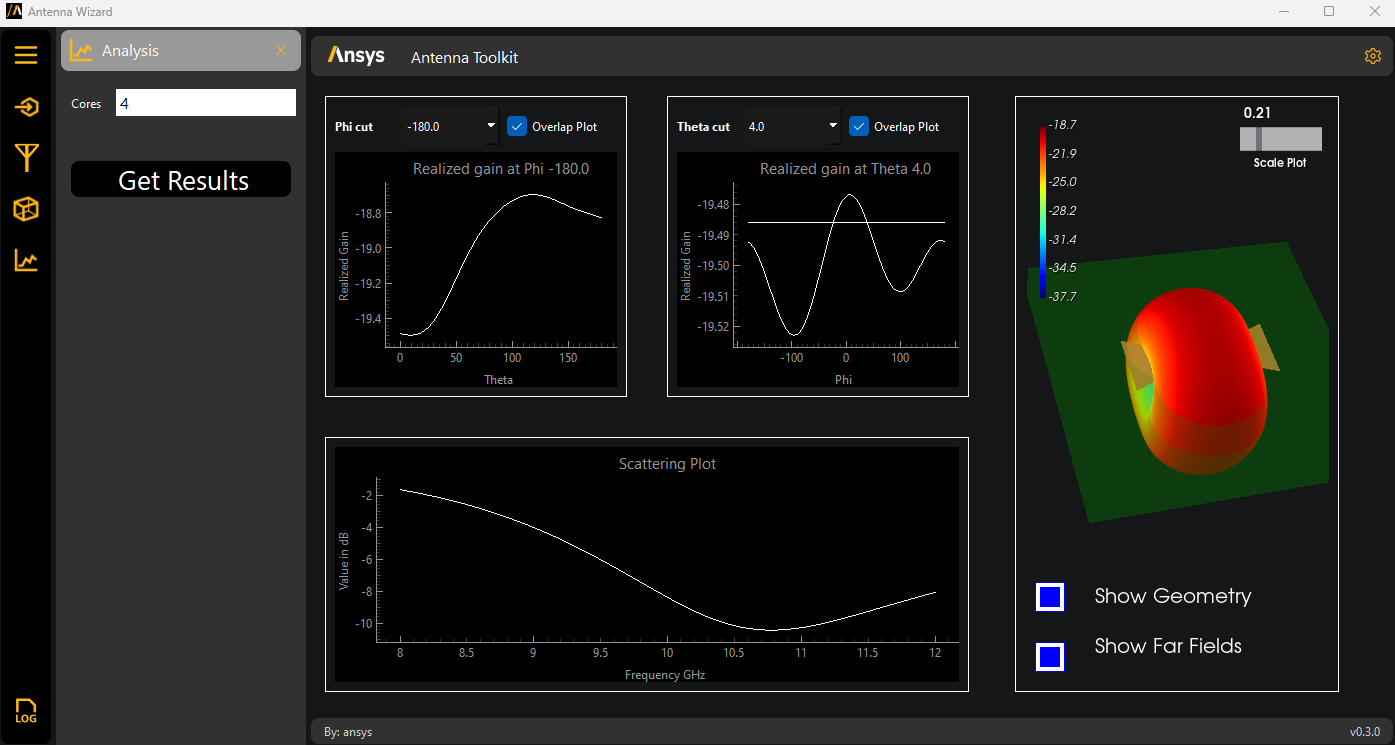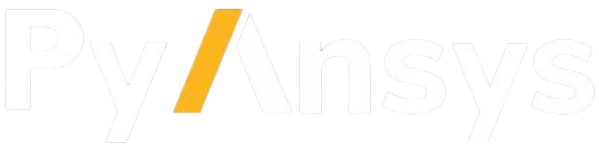Antenna wizard#
This section describes how to use the Antenna wizard. It assumes that you have already launched the wizard from either the AEDT menu or AEDT console. For toolkit installation and wizard launching information, see these topics:
On the Settings tab, specify settings for either creating an AEDT session or connecting to an existing AEDT session.
Note
If the Antenna Toolkit Wizard is launched from AEDT, the Settings tab does not appear because the toolkit is directly connected to the specific AEDT session.
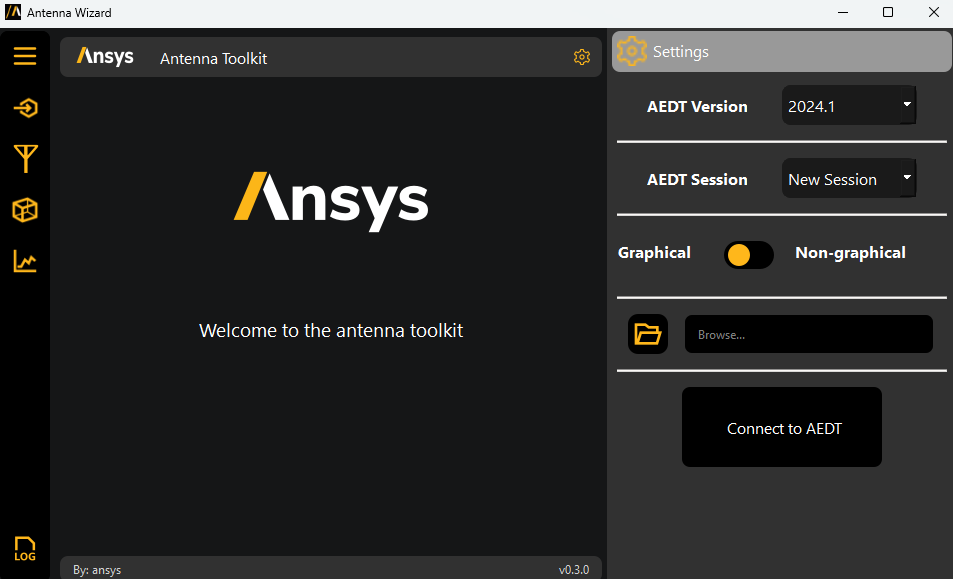
The wizard has a progress circle and a logger box, where you can see the status of every operation.
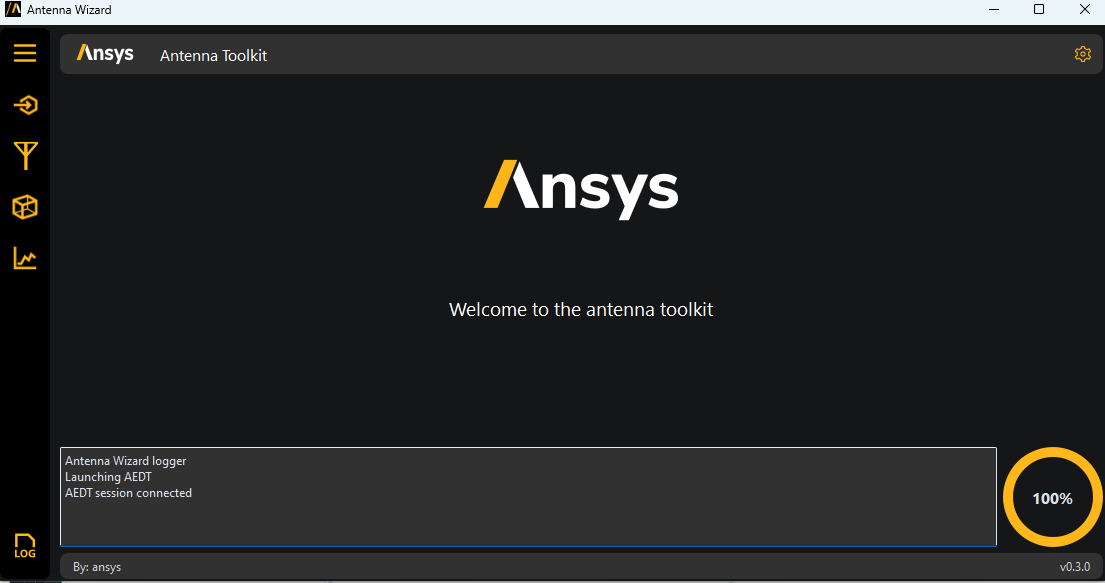
You can choose different antennas from the Antenna catalog menu to load the antennas template.
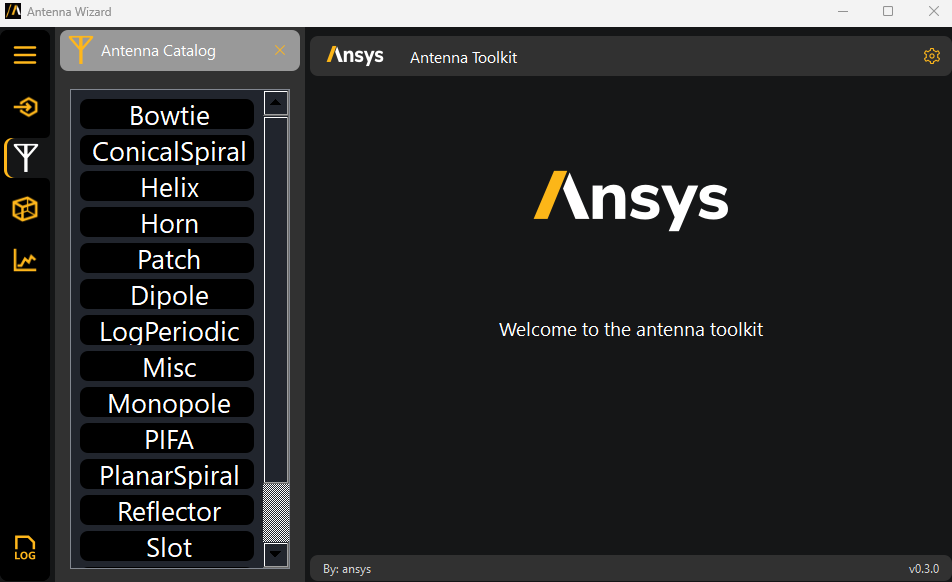
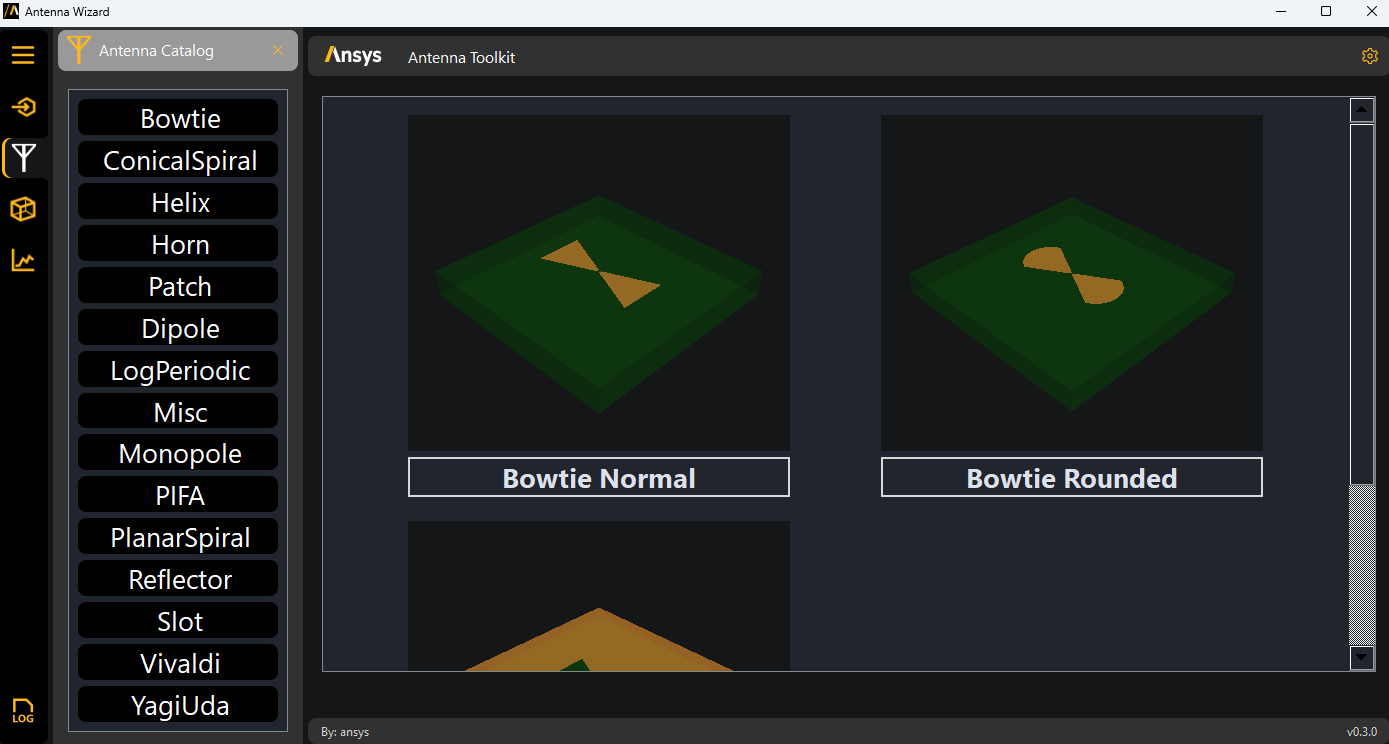
For example, if you select Antennas > Bowtie > Bowtie Normal, the central page is updated to the Synthesis page and it shows the antenna template:
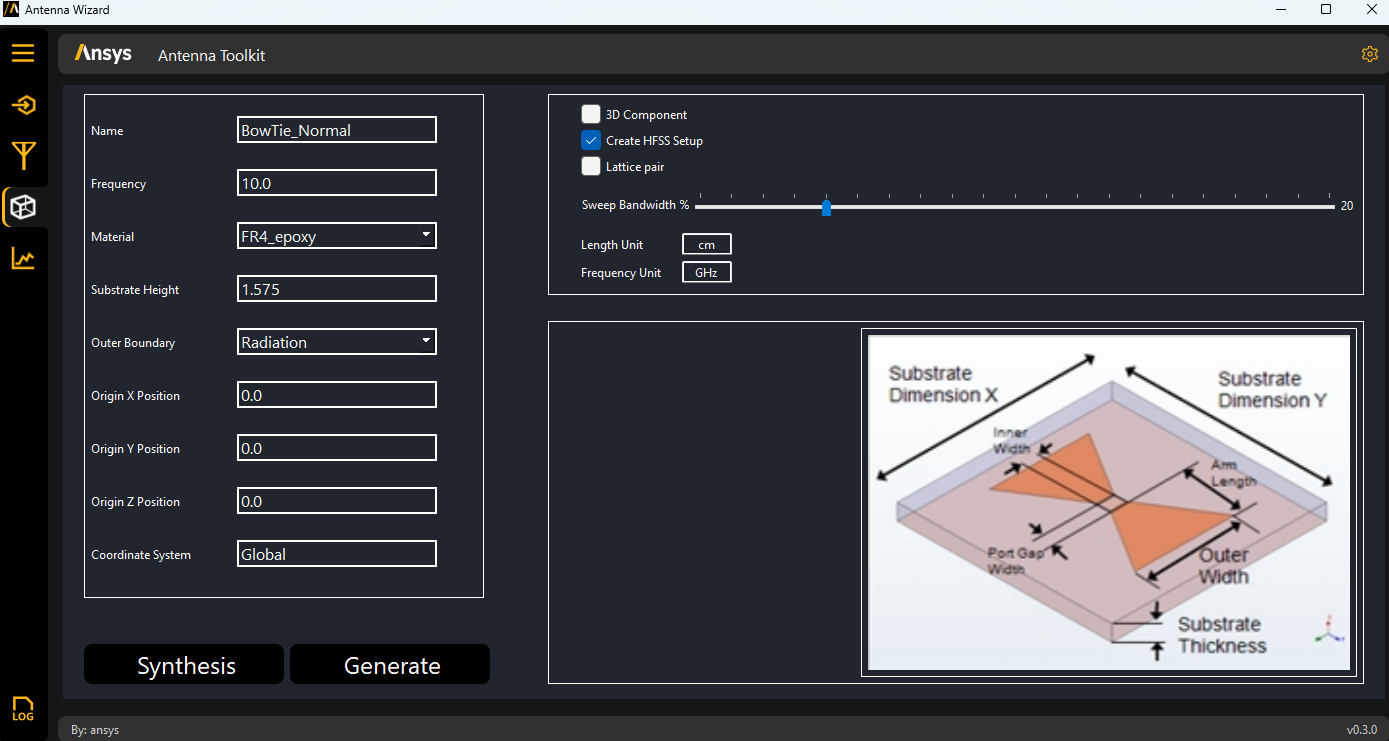
You have two options: Synthesis and Generate. The Generate button is unavailable if the wizard is not connected to AEDT.
The Synthesis button is for performing the synthesis of the antenna. A connection to AEDT
- is not needed.
You can see the parameters that control the antenna geometry. Additionally, you can do as many syntheses as you want and even change the antenna template.
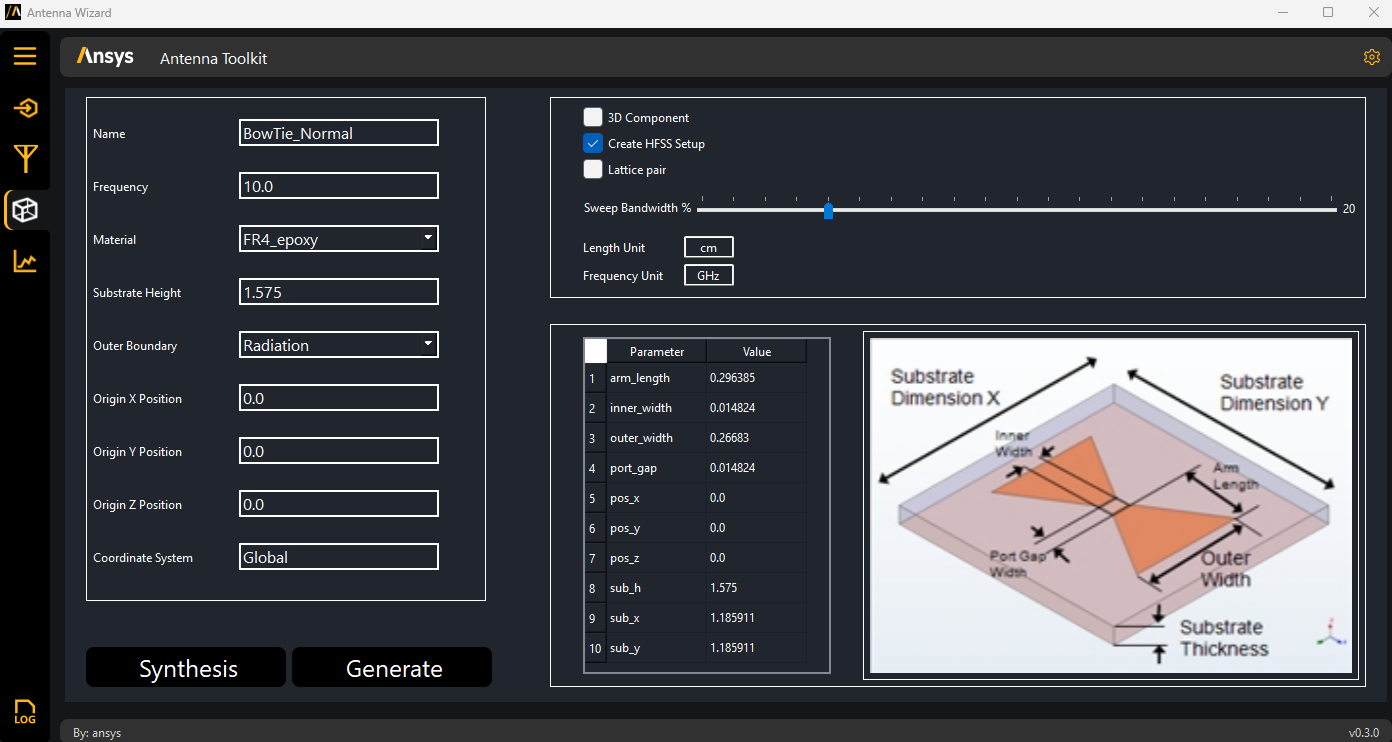
The Generate button is for creating an HFSS model. It uses the 3D Component, Create Hfss Setup, and Lattice pair checkboxes along with the Sweep Bandwidth % option It also uses the length and frequency unit to perform the HFSS setup.
Descriptions follow for how to use the checkboxes on the Design tab:
If you select the 3D Component checkbox, the toolkit creates the antenna and replaces it with a 3D component.
If you select the Generate checkbox, the toolkit automatically creates the boundaries, excitations, and ports needed to simulate the antenna. Once you create an HFSS model, you cannot create another antenna. Both the Synthesis and Generate buttons become unavailable. If you want to create another antenna, you must restart the toolkit.
If you select the Lattice pair checkbox, the toolkit creates a unit cell assigning a lattice pair boundary.
Once you create an antenna, the Synthesis tab displays an interactive 3D model rather than the image of the antenna template:
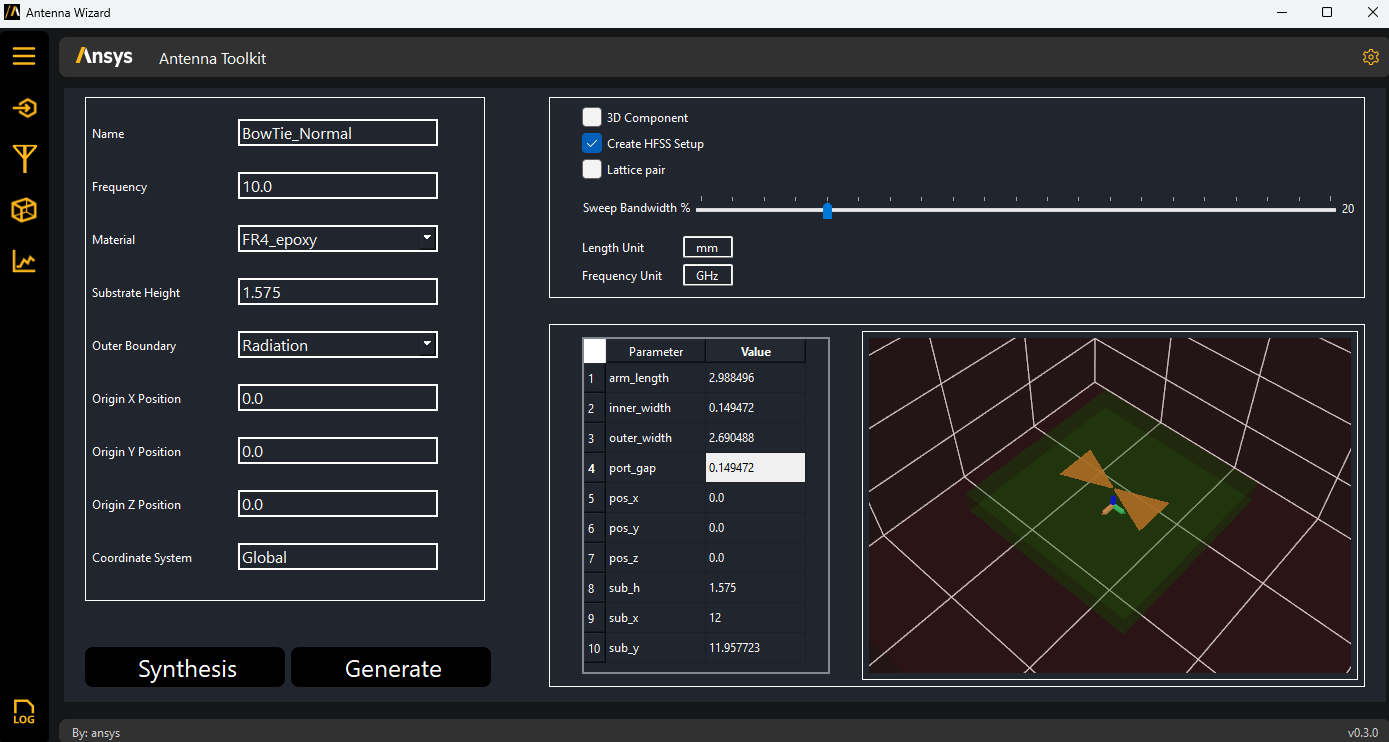
If AEDT is launched in non-graphical mode, you can still see the generated model.
In the wizard, you can modify the parameters interactively, watching both the HFSS model and the interactive 3D plot in the wizard change.
Finally, on the wizard’s Analysis tab, you have the Get results button. This second button is unavailable until after you analyze the HFSS design.
When you click Get results, the project is analyzed. You can specify the number of cores to use in the simulation.
Once the project is solved, you can click Get results on the Analysis tab to view results.